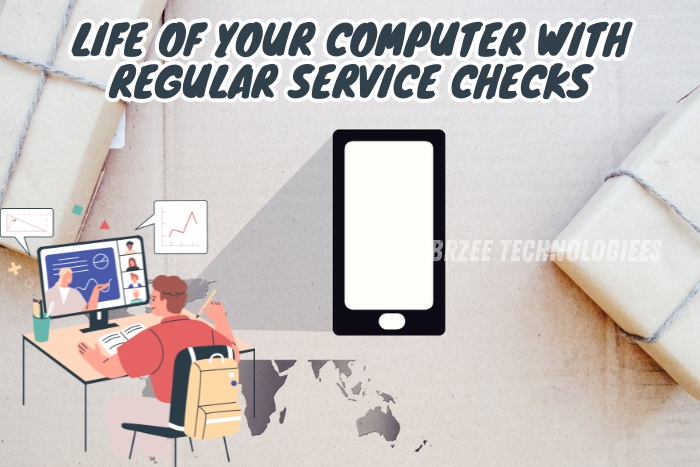Hi there, tech enthusiasts in Coimbatore! Imagine this: your computer chooses to have a tantrum while you’re working on a crucial project. It overheats, becomes unresponsive, or slows down to the speed of a snail. Yes, it is frustrating. But do not worry! With some crucial maintenance advice to keep your computer operating at peak performance, the professionals at BrZee Technologiees in Gandhipuram are here to rescue the day. Frequent maintenance may prolong the life of your equipment and avert these feared meltdowns. Let’s look at some tips for maintaining the best possible condition for your computer now!
Why Regular Maintenance Matters
- Boost Performance
Similar to an automobile, your computer need routine maintenance to function at its peak. Dust, bloated software, and out-of-date drivers can all cause your PC to slow down over time. By keeping your computer operating at peak efficiency, routine maintenance lets you get more done more quickly.
- Prevent Overheating
Overheating is one of the most frequent reasons why computers crash. Your computer may overheat as a result of airflow being blocked by dust buildup in fans and vents. Maintaining your computer’s cooling and good operation might help avoid this problem with regular cleaning.
- Extend Lifespan
By taking care of your computer, you can significantly extend its lifespan. Regular maintenance helps identify and fix potential issues before they become major problems, saving you from costly repairs or replacements down the line.
Essential Maintenance Tips
Keep It Clean
Dusting and Cleaning
Dust is a computer’s worst enemy. It can clog fans, vents, and other components, leading to overheating and hardware failure. Here’s how to keep your computer dust-free:
• Turn off and unplug your computer.
• Use compressed air to blow out dust from vents, fans, and other components.
• Wipe down surfaces with a soft, lint-free cloth.

Cleaning the Keyboard and Mouse
Your keyboard and mouse also need regular cleaning to prevent grime build-up and ensure smooth operation:
• Use a damp cloth to wipe down the surfaces.
• For deeper cleaning, use compressed air to remove debris between keys.
Update Software Regularly
Operating System Updates
Keeping your operating system up to date is crucial for security and performance. OS updates often include bug fixes, security patches, and performance enhancements:
• Enable automatic updates to ensure your system is always up to date.
• Manually check for updates regularly if automatic updates are disabled.
Software and Driver Updates
Outdated software and drivers can cause compatibility issues and performance problems. Regularly update all installed software and drivers:
• Use software update tools to check for and install updates.
• Visit the manufacturer’s website for the latest driver updates for your hardware.
Optimize Storage
Clean Up Unnecessary Files
Over time, your hard drive can get cluttered with unnecessary files. Regularly clean up these files to free up space and improve performance:
• Use built-in tools like Disk Cleanup (Windows) or Disk Utility (Mac).
• Manually delete old files, downloads, and unused applications.
Defragment Your Hard Drive
If you’re using a traditional hard drive (HDD), regular defragmentation can help improve performance by organizing fragmented data:
• Use the built-in defragmentation tool in your operating system.
• Schedule regular defragmentation to keep your hard drive running smoothly.
Maintain a Healthy Battery
Proper Charging Practices
If you’re using a laptop, proper battery maintenance is essential. Avoid letting your battery drain completely and try to keep it between 20% and 80% charged.
Calibrate Your Battery
Calibrating your battery can help ensure accurate readings and extend its lifespan:
• Fully charge your laptop and let it rest for a few hours.
• Unplug and use your laptop until it shuts down due to low battery.
• Fully recharge your laptop without interruption.

Protect Against Malware
Install Antivirus Software
Antivirus software protects your computer from malware, viruses, and other threats. Ensure you have reliable antivirus software installed and keep it updated.
Perform Regular Scans
Schedule regular antivirus scans to detect and remove any potential threats. Regular scans help ensure your system remains clean and secure.
Advanced Maintenance Tips
Check for Hardware Issues
Monitor System Temperatures
Use software tools to monitor your computer’s temperatures. High temperatures can indicate cooling issues:
• Install temperature monitoring software like HWMonitor or Core Temp.
• Check temperatures regularly and ensure they stay within safe ranges.
Test Hardware Components
Periodically test your hardware components to ensure they’re functioning correctly:
• Run diagnostic tests using built-in tools or third-party software.
• Replace any failing components promptly to avoid further damage.
Backup Your Data
Regular Backups
Regularly backing up your data protects you from data loss due to hardware failure, malware, or accidental deletion:
• Use cloud storage services like Google Drive, OneDrive, or Dropbox.
• Set up automatic backups using built-in tools or third-party software.
Manage Startup Programs
Disable Unnecessary Startup Programs
Too many startup programs can slow down your computer’s boot time. Disable unnecessary startup programs to speed up the process:
• Use Task Manager (Windows) or System Preferences (Mac) to manage startup items.
• Disable programs that you don’t need to start automatically.
- Regularly Restart Your Computer
Restarting your computer regularly helps clear temporary files and refresh system resources. Aim to restart your computer at least once a week.
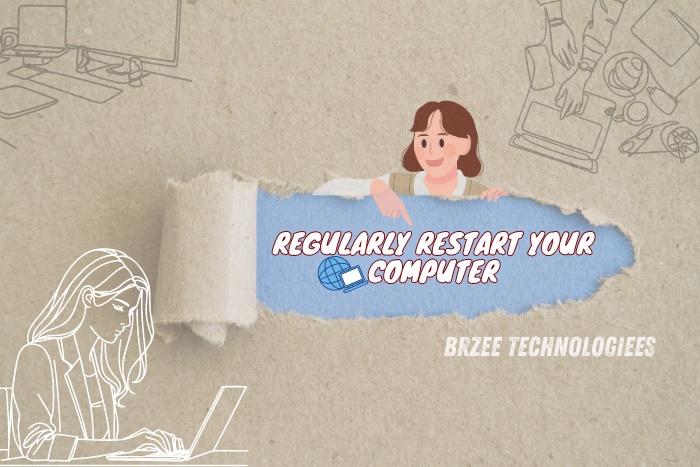
Why Choose BrZee Technologiees for Maintenance?
Expert Technicians
At BrZee Technologiees, our team of expert technicians in Gandhipuram, Coimbatore, is dedicated to providing top-notch computer maintenance services. We have years of experience and the necessary skills to handle all your maintenance needs.
Comprehensive Services
We offer a wide range of maintenance services, including hardware checks, software updates, and data backup solutions. Whatever your maintenance needs, we have you covered.
Customer-Centric Approach
We prioritize customer satisfaction and strive to provide a hassle-free experience. Our team will keep you informed throughout the maintenance process and ensure your computer is running optimally.
Conclusion
Regular maintenance is crucial to prevent computer meltdowns and ensure your device runs smoothly. By following these expert tips from BrZee Technologiees, you can boost performance, prevent overheating, and extend your computer’s lifespan. Remember, a little maintenance goes a long way in keeping your computer in top shape.
If you’re in Coimbatore and need professional maintenance services, visit BrZee Technologiees in Gandhipuram. Our expert technicians are here to help you with all your computer maintenance needs.